How to start
First thing to do is to enter your position by clicking on Set Position/Time menu.
You should then see this.
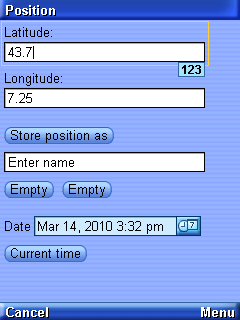
You can now enter your position by
- Entering directly your latitude and longitude (North and East oriented)
- You can also try to find your city in the city list (Menu/Choose from cities)
- You can position yourself on a globe (Menu/Choose from globe)
- If your mobile supports GPS location, you can ask your mobile to locate yourself (Menu/Locate me).
Once done, you should be able to see the stars from your position at current time. You can switch then between horizon view and zenith view (by pressing * key).
Horizon view-> 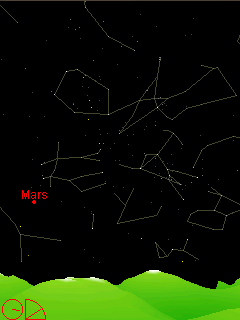
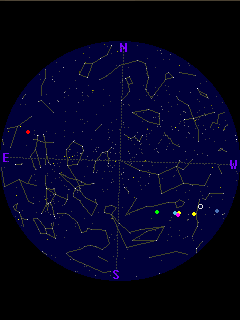 <-Zenith view
<-Zenith view
You can at anytime get help for the meaning of the key by presssing the # key.
For Touch screen devices
 To zoom in
To zoom in
 To zoom out
To zoom out
 To come back to previous screen or make cursor disapear
To come back to previous screen or make cursor disapear
 To go to zenith view
To go to zenith view
 To go to horizon view
To go to horizon view
 To switch to full screen mode. Menu button should disapear.
To switch to full screen mode. Menu button should disapear.
 To switch to normal mode. Menu button should appear.
To switch to normal mode. Menu button should appear.
 Provide info on constellations (only shown when cursor mode is active)
Provide info on constellations (only shown when cursor mode is active)
 Provide info on object (only shown when cursor mode is active)
Provide info on object (only shown when cursor mode is active)
Clicking on screen will activate cursor mode

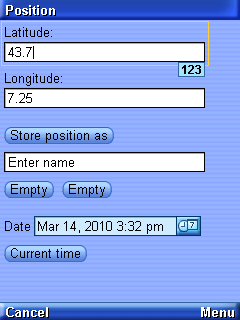
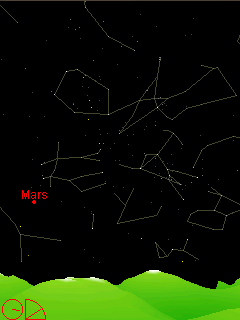
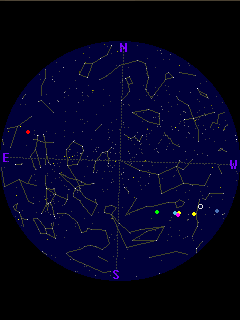 <-Zenith view
<-Zenith view